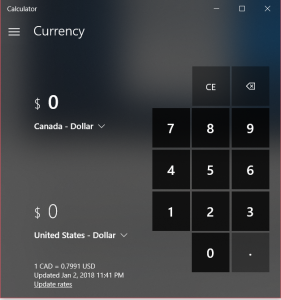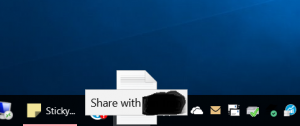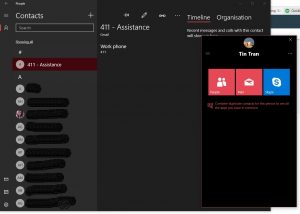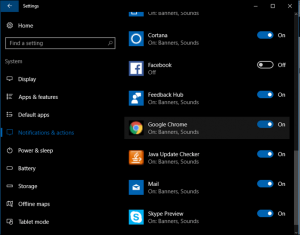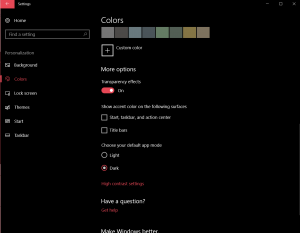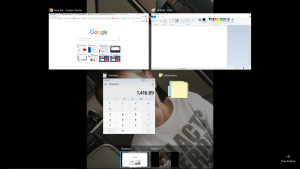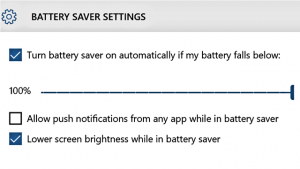Currency Converter in Windows 10
In response to one of Microsoft’s top customer requests, there’s now a Currency Converter included in the native Calculator. Travelling internationally? Even works offline for when you want to avoid connection charges. Select the menu button on the top left to switch between a standard calculator and the currency converter.