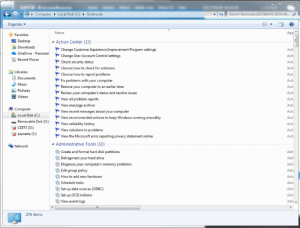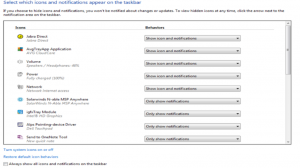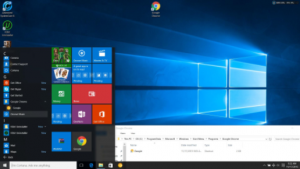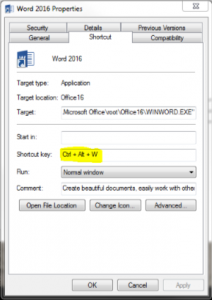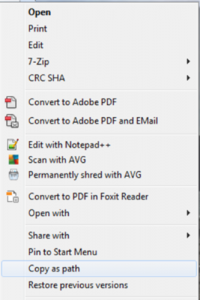Godmode
This is an Easter Egg in windows, that brings up a menu with pretty much any common task or setting you’ll need to change on your system. Simply create a new folder, and name it GodMode. {ED7BA470-8E54-465E-825C-99712043E01C}. Double click on it to open the menu.